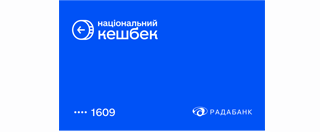- With an iPhone, you can use Apple Pay anywhere contactless payments are accepted, indicated by one of these symbols::


- Apple Pay is available for use in stores, restaurants, taxis, vending machines, and many other locations
- Paying with an iPhone using Touch ID
- To use your default card, place your finger on the Touch ID sensor.
- Hold the top of your iPhone a few centimeters away from the contactless reader until you see a "Done" notification with a check mark.
- Paying with an iPhone using Face ID
- To use your default card, double-click the side button, then glance at your iPhone to authenticate via Face ID or enter your passcode.
- Hold the top of your iPhone a few centimeters away from the contactless reader until you see a "Done" notification with a check mark.
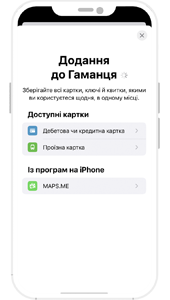
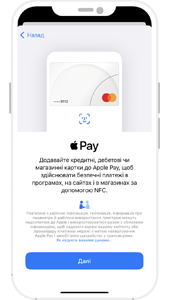
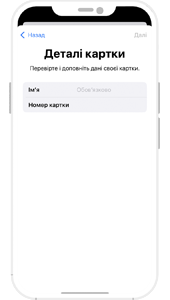
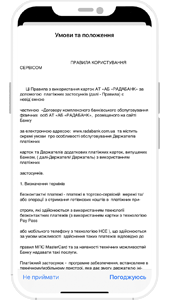
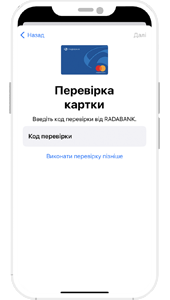
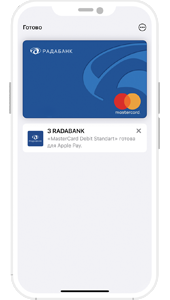
1. Launch the Apple Watch app on your iPhone and navigate to the "My Watch" tab.
2. Tap on "Wallet & Apple Pay."
3. To add a new card, choose "Add Credit or Debit Card.".
4. For adding cards previously used on other devices or recently removed, select them and then input their security code (CVV2/CVC2).
5. Select your preferred method to verify your card for Apple Pay (by default, this is via SMS) and tap "Next.".
6. Once you receive the verification code, enter it in the designated field, if it doesn't autofill, and tap "Done."
You're all set! You can now start using Apple Pay on your Apple Watch.
Yes, making payments with Apple Pay is even more secure than traditional plastic card transactions. Every transaction is authenticated using Face ID, Touch ID, or your passcode, adding an extra layer of security.
Activating Apple Pay is entirely free. You will only be charged for transactions made with your selected card, in accordance with your bank's tariff schedule. No additional fees apply.
Immediately report the lost card to the bank through any convenient method: call 0800500999, use the RB24 mobile app, or access RB24 online banking. Your card will be promptly blocked.
If your smartphone is lost, visit http://www.icloud.com or use the "Find My iPhone" app. This service enables you to completely erase your cards from your iPhone, even if the device is offline and not connected to any network or Wi-Fi. Alternatively, you can block your card by calling 0800500999 or using the RB24 mobile app.
Your old card will cease to be operational. You will need to add the reissued card to Apple Pay anew.
When making purchases with your smartphone, you will be prompted for Face ID, Touch ID, or your smartphone's passcode. The point-of-sale terminal may require the PIN code of your physical card.
Free of charge from all numbers of Ukraine
Working hours of the contact center: from 08:00 to 20:00
according to the operator's tariffs
095 0500 999 095 0500 999 098 0500 999
Contact us by e-mail: